Maintenance Meter
This documentation is incomplete.
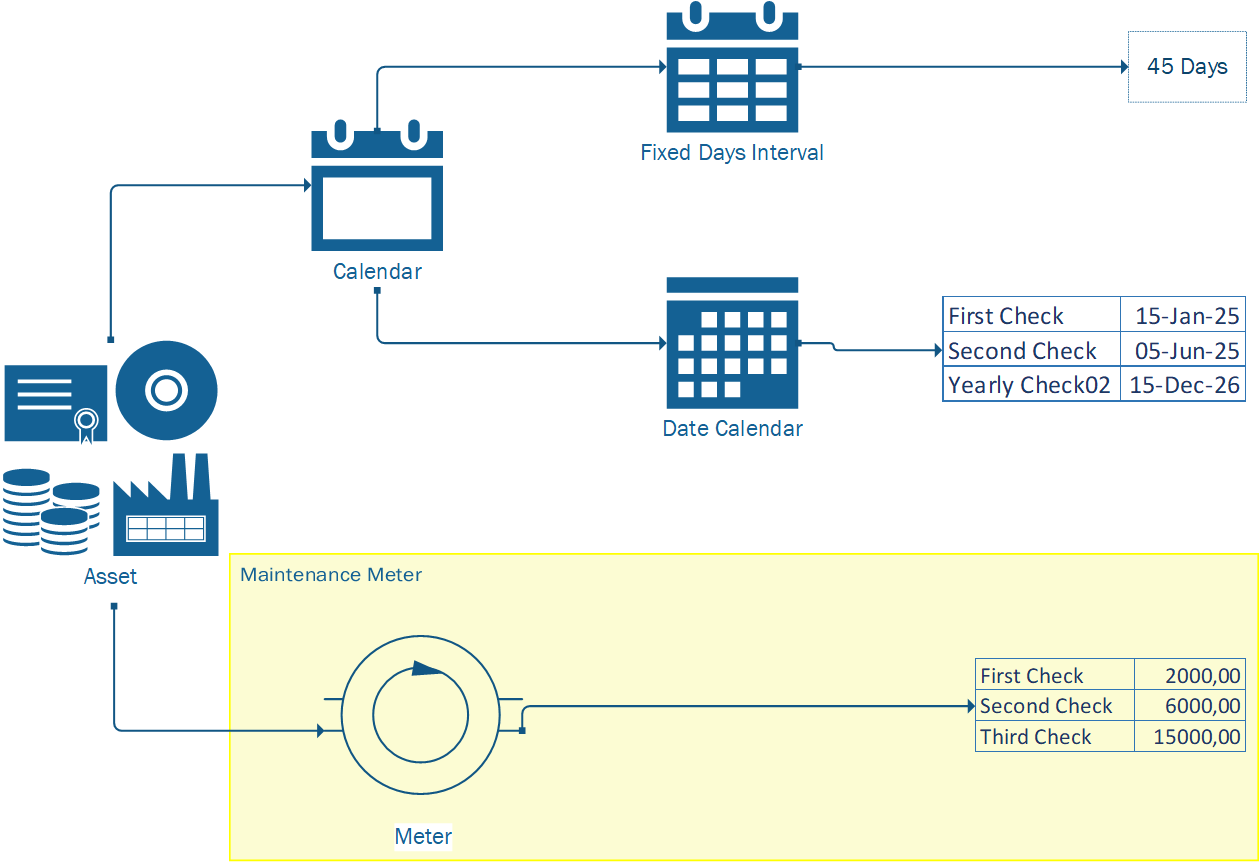
Meter-based maintenance is a method of managing the maintenance of an asset as a result of a meter reading trigger. The meter reading can be any value that measures a specific usage condition of the asset, for example, the distance a vehicle has been driven, the number of hours an asset has been in use, or the flow rate of a liquid in a pipe.
Meter Definition
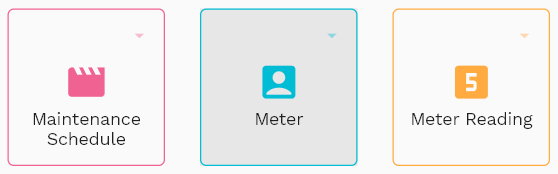
The maintenance meter can auto-generate preventive maintenance schedules for asset instances. A single meter can be assigned to multiple asset instances. However, each asset instance can have only one maintenance meter.
When you run the "Create Maintenance Schedule" program, the system uses the maintenance meter to generate the preventive maintenance schedule for that specific instance. The system allows you to update the maintenance meter at any time. You must also confirm(approve) a maintenance schedule to auto-generate maintenance orders (work orders).
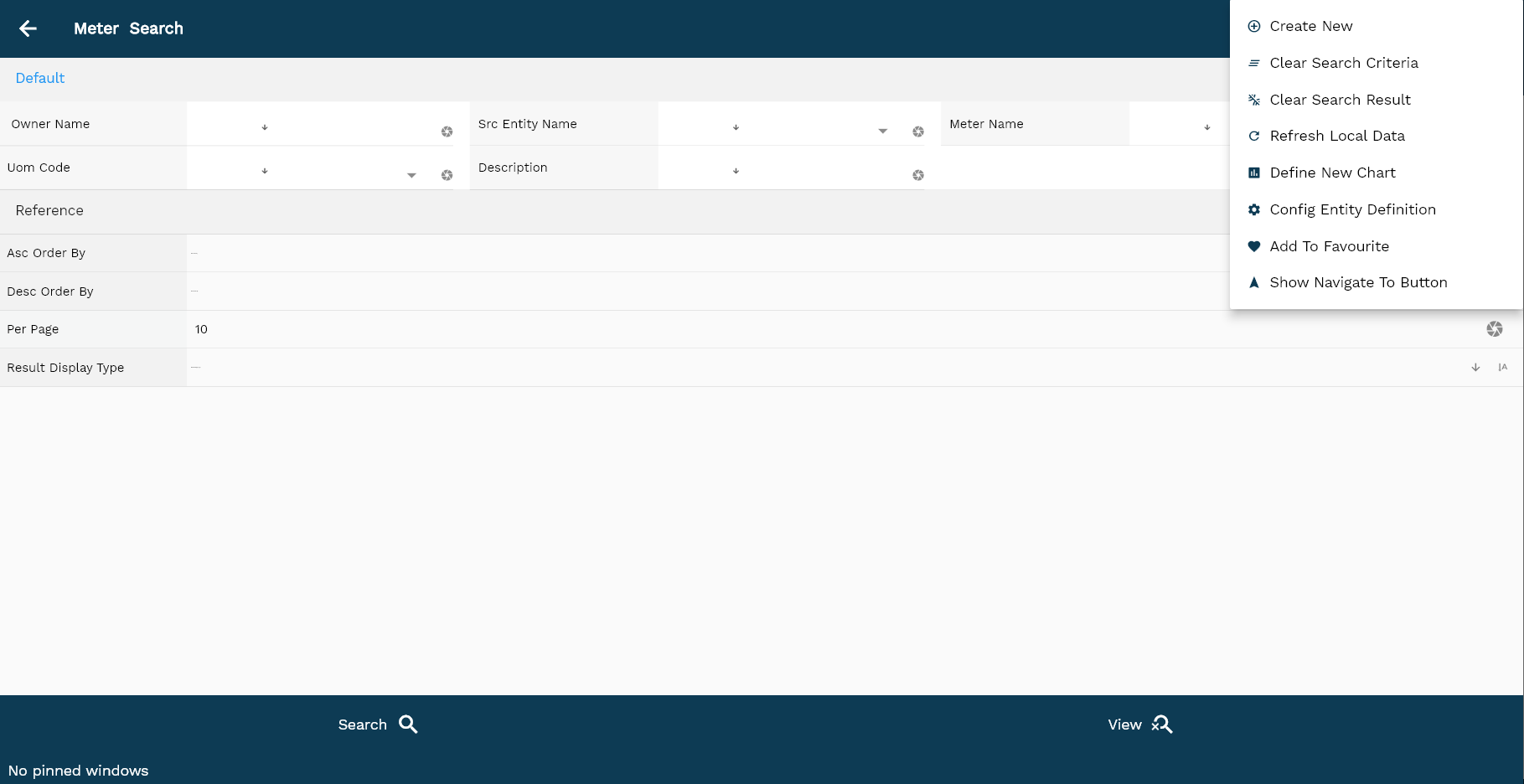
To view/create/update a maintenance meter, navigate to the "maintenance meter" search screen from your dashboard/favorite.
Enter the organization/maintenance meter details or any other criteria in the search form and click on the search button to view an existing maintenance meter.
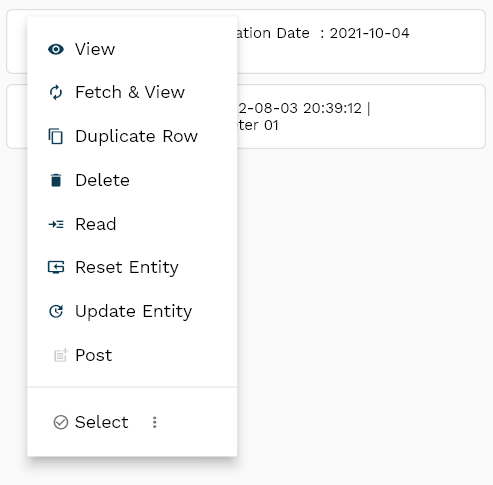
Click on create a new button to create a new maintenance meter; by manually entering all the information.
Copying an existing maintenance meter to a new maintenance meter is always better than manually entering all the data to create a new maintenance meter. The application lets you update all the details before confirmation; you can configure which fields are view-only after the confirmation.

The system will show you all the maintenance meters if you don't enter organization/customer details. If your organization configures any mandatory search field, you must enter those fields to search maintenance meters.
For the first search of any entity, there is no difference between using the search or view button. The application always fetches data from the server. However, after the first search, if you click the view button, the application will show if any cached result is available on the local device for the same search criteria. If you click the search button, the application will fetch data from the server and take you to the search result screen.
The search result screen looks a bit different on desktop and mobile devices.

To view the search result in a table format, click on the table icon in the bottom left corner.
To open a specific maintenance meter, click on the menu of that record, and click on view/fetch & view.
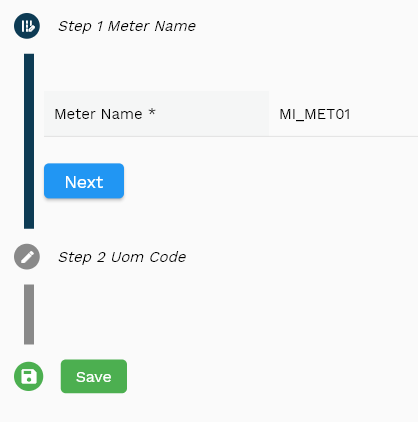
You can also click on the expand icon against any item on the search result screen to view the maintenance meter header details such as maintenance meter name, UOM code, description, etc.
Meter Name: Meter name is a mandatory field. Enter a unique meaningful name for the meter.
Meter Description: Enter a description for the meter. It's not a mandatory field.
UOM Code: Select a unit of measure code for the meter. UOM code is also a mandatory field.

Scroll left, right, up, and down to view all the details. The maintenance meter line and details are shown in a separate tab. The default configuration shows fields in various functional groups, such as
- Finance
- Entity
- Reference
- Data
- Control
- Etc
You can configure the application to show which fields should be shown under which group. You can also create new groups as per your business requirements.
All Fields
| Name | Sequence | Label | InputType | Field Group |
|---|---|---|---|---|
| 10 | vvBuOrg | Bu Org | deferredSelect | ENTITY |
| 10 | vvBuOrgCode | Bu Org Code | deferredSelect | ENTITY |
| 20 | vvCustomerNumber | Customer Number | deferredSelect | DATA |
| 30 | vvCustomerName | Customer Name | deferredSelect | ENTITY |
| 40 | vvCustomerSiteNumber | Customer Site Number | deferredSelect | DATA |
| 50 | vvCustomerSiteName | Customer Site Name | deferredSelect | ENTITY |
| 60 | vvPaymentTerm | Payment Term | deferredSelect | FINANCE |
| 70 | vvPaymentTermDescription | Payment Term Description | InputType.textField | FINANCE |
| 80 | vvShipToAddressName | Ship To Address Name | deferredSelect | ENTITY |
| 90 | vvShipToAddress | Ship To Address | deferredSelect | ENTITY |
| 100 | vvShipToCountry | Ship To Country | deferredSelect | ENTITY |
| 110 | vvShipToPostalCode | Ship To Postal Code | deferredSelect | ENTITY |
| 120 | vvShipToEmail | Ship To Email | deferredSelect | ENTITY |
| 130 | vvShipToPhone | Ship To Phone | deferredSelect | ENTITY |
| 140 | vvBillToAddressName | Bill To Address Name | deferredSelect | PLANNING |
| 150 | vvBillToAddress | Bill To Address | deferredSelect | PLANNING |
| 160 | vvBillToCountry | Bill To Country | deferredSelect | PLANNING |
| 170 | vvBillToPostalCode | Bill To Postal Code | deferredSelect | PLANNING |
| 180 | vvBillToEmail | Bill To Email | deferredSelect | PLANNING |
| 190 | vvBillToPhone | Bill To Phone | deferredSelect | PLANNING |
| 200 | vvHeaderAmount | Header Amount | InputType.textField | FINANCE |
| 210 | vvHeaderTaxAmount | Header Tax Amount | InputType.textField | FINANCE |
| 220 | vvHeaderDiscountAmount | Header Discount Amount | InputType.textField | FINANCE |
| 230 | sdSoHeaderId | Sd So Header Id | InputType.number | REFERENCE |
| 240 | srcEntityName | Src Entity Name | deferredSelect | DEFAULT |
| 250 | srcEntityId | Src Entity Id | InputType.textField | REFERENCE |
| 260 | buOrgId | Bu Org Id | deferredSelect | REFERENCE |
| 270 | documentType | Document Type | InputType.select | CONTROL |
| 280 | soNumber | So Number | InputType.textField | DATA |
| 290 | arCustomerId | Ar Customer Id | deferredSelect | REFERENCE |
| 300 | arCustomerSiteId | Ar Customer Site Id | deferredSelect | REFERENCE |
| 310 | hrEmployeeId | Hr Employee Id | InputType.number | REFERENCE |
| 320 | description | Description | InputType.textField | DEFAULT |
| 330 | shipToId | Ship To Id | deferredSelect | REFERENCE |
| 340 | billToId | Bill To Id | deferredSelect | PLANNING |
| 350 | priceListHeaderId | Price List Header Id | InputType.number | REFERENCE |
| 360 | prePaymentAmount | Pre Payment Amount | InputType.textField | FINANCE |
| 370 | docCurrency | Doc Currency | deferredSelect | FINANCE |
| 380 | paymentTermId | Payment Term Id | deferredSelect | REFERENCE |
| 390 | paymentTermDate | Payment Term Date | InputType.date | DATE |
| 400 | exchangeRateType | Exchange Rate Type | deferredSelect | CONTROL |
| 410 | exchangeRate | Exchange Rate | InputType.textField | FINANCE |
| 420 | orderSourceType | Order Source Type | InputType.select | CONTROL |
| 430 | orderReferenceTable | Order Reference Table | InputType.textField | REFERENCE |
| 440 | orderReferenceId | Order Reference Id | InputType.number | REFERENCE |
| 450 | docStatus | Doc Status | InputType.select | CONTROL |
| 460 | referenceType | Reference Type | InputType.textField | CONTROL |
| 470 | referenceKeyName | Reference Key Name | InputType.textField | REFERENCE |
| 480 | referenceKeyValue | Reference Key Value | InputType.number | REFERENCE |
| 490 | approvalStatus | Approval Status | InputType.select | CONTROL |
| 540 | revEnabledCb | Rev Enabled Cb | InputType.switchField | DEFAULT |
| 550 | revNumber | Rev Number | InputType.number | DATA |
| 560 | glAcProfileHeaderId | Gl Ac Profile Header Id | deferredSelect | REFERENCE |
| 5500 | createdBy | Created By | InputType.textField | REFERENCE |
| 5510 | creationDate | Creation Date | InputType.dateTime | REFERENCE |
| 5520 | lastUpdatedBy | Last Updated By | InputType.textField | REFERENCE |
| 5530 | lastUpdateDate | Last Update Date | InputType.dateTime | REFERENCE |
Reading Controls
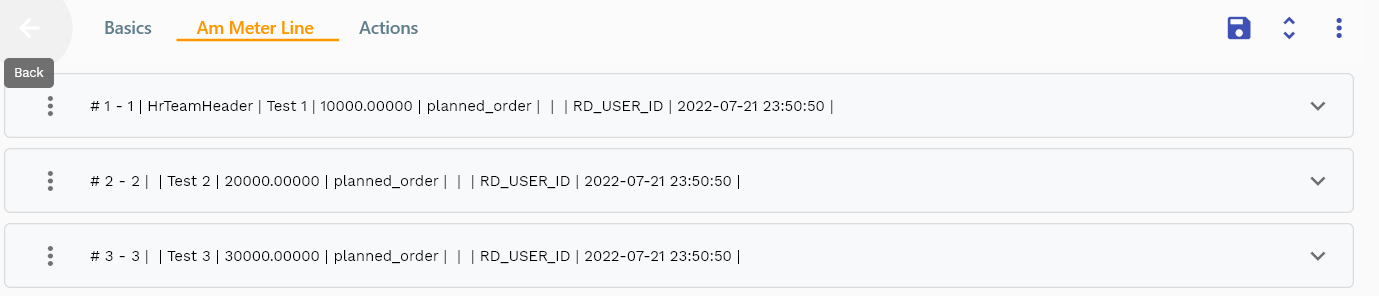
Meter control lines specify the reading points after which the system automatically generates a new maintenance schedule.
You can add multiple lines(meter control lines) to each maintenance meter header.
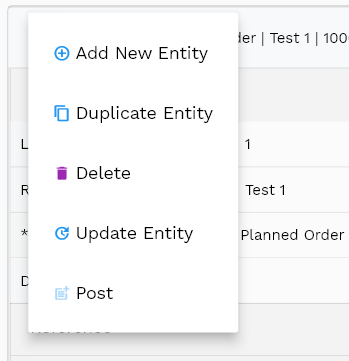
Navigate to the lines tab to view/add/update lines.
Click on the add new entity to add a new line. If a line already exists, click on copy entity to copy all the details.
You can enable/disable fields allowed to be copied in the menu configuration.
Sequence: Sequence field defines the Sequence of the meter control. It's a mandatory field. Enter a number between 1 and 999 to represent the Sequence of the meter line.
Reading Control: Reading control is a mandatory field. Enter a numeric value for the meter line in the reading control field. The system will automatically generate a new maintenance schedule after reaching the reading control.
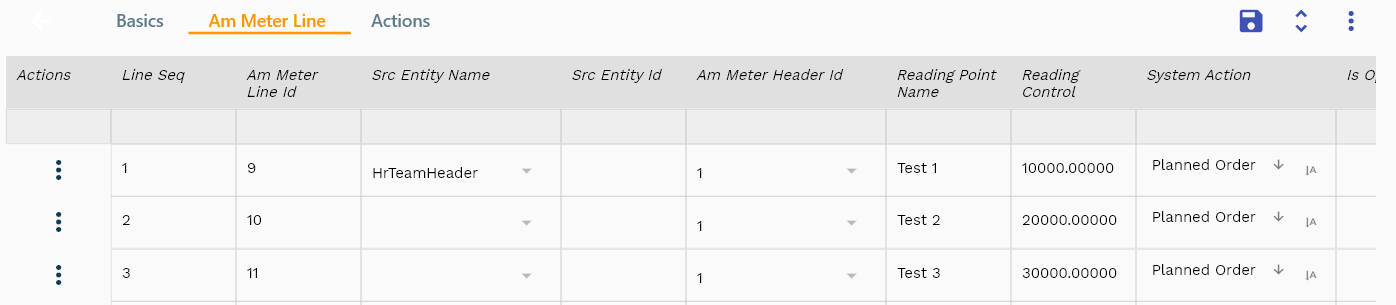
The reference groups show various ids for reference only. You don't need to enter any information in this section. When you save a maintenance meter for the first time, the system will auto-populate the newly created header id and line ids.
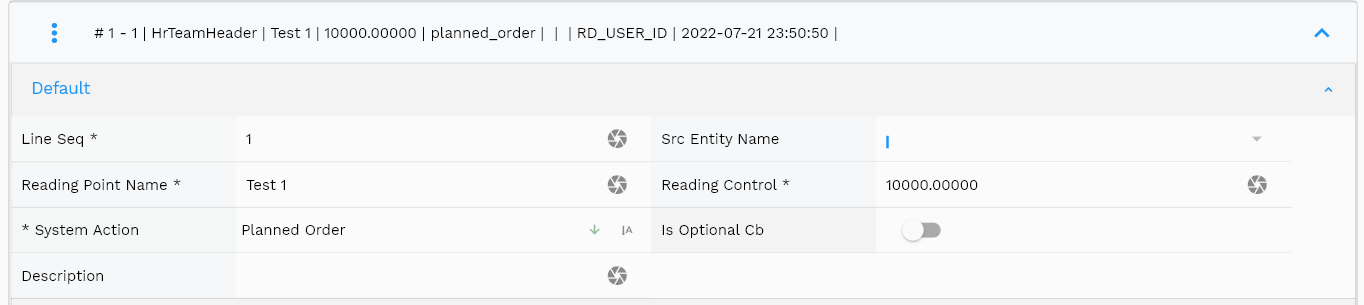
Scroll left, right, up, and down to view all the details. The default configuration shows fields in various functional groups, such as
- Finance
- Entity
- Reference
- Data
- Control
- Etc
Enter all the other fields and click on the save button to save the maintenance meter. The app will post all the data to the server and show you returned message from the server.
All Fields
| Name | Sequence | Label | InputType | Field Group |
|---|---|---|---|---|
| 10 | vvOrgCode | Org Code | deferredSelect | ENTITY |
| 10 | vvItemNumber | Item Number | deferredSelect | DEFAULT |
| 20 | vvUomCode | Uom Code | deferredSelect | DEFAULT |
| 30 | vvUomDescription | Uom Description | deferredSelect | DEFAULT |
| 40 | vvItemStatus | Item Status | deferredSelect | CONTROL |
| 50 | vvShipToAddressName | Ship To Address Name | deferredSelect | ENTITY |
| 60 | vvShipToAddress | Ship To Address | deferredSelect | ENTITY |
| 70 | vvShipToCountry | Ship To Country | deferredSelect | ENTITY |
| 80 | vvShipToPostalCode | Ship To Postal Code | deferredSelect | ENTITY |
| 90 | vvShipToEmail | Ship To Email | deferredSelect | ENTITY |
| 100 | vvShipToPhone | Ship To Phone | deferredSelect | ENTITY |
| 110 | vvBillToAddressName | Bill To Address Name | deferredSelect | PLANNING |
| 120 | vvBillToAddress | Bill To Address | deferredSelect | PLANNING |
| 130 | vvBillToCountry | Bill To Country | deferredSelect | PLANNING |
| 140 | vvBillToPostalCode | Bill To Postal Code | deferredSelect | PLANNING |
| 150 | vvBillToEmail | Bill To Email | deferredSelect | PLANNING |
| 160 | vvBillToPhone | Bill To Phone | deferredSelect | PLANNING |
| 170 | vvDiscountedLinePrice | Discounted Line Price | InputType.textField | FINANCE |
| 180 | vvTaxCalculationMethod | Tax Calculation Method | deferredSelect | FINANCE |
| 190 | vvTaxPercentage | Tax Percentage | deferredSelect | FINANCE |
| 200 | vvTaxTaxAmount | Tax Tax Amount | InputType.textField | FINANCE |
| 210 | vvDiscountName | Discount Name | deferredSelect | FINANCE |
| 220 | vvDiscountPercentage | Discount Percentage | deferredSelect | FINANCE |
| 230 | vvDiscountAmount | Discount Amount | InputType.textField | FINANCE |
| 240 | vvTotalScheduledQty | Total Scheduled Qty | InputType.textField | DEFAULT |
| 250 | sdSoLineId | Sd So Line Id | InputType.number | REFERENCE |
| 260 | srcEntityName | Src Entity Name | deferredSelect | DEFAULT |
| 270 | srcEntityId | Src Entity Id | InputType.textField | REFERENCE |
| 280 | sdSoHeaderId | Sd So Header Id | InputType.number | REFERENCE |
| 290 | lineNumber | Line Number | InputType.number | DATA |
| 300 | shippingOrgId | Shipping Org Id | deferredSelect | REFERENCE |
| 310 | invItemMasterId | Inv Item Master Id | deferredSelect | REFERENCE |
| 320 | itemDescription | Item Description | deferredSelect | DEFAULT |
| 330 | lineQuantity | Line Quantity | InputType.textField | DATA |
| 340 | priceListHeaderId | Price List Header Id | InputType.number | REFERENCE |
| 350 | priceDate | Price Date | InputType.date | DATE |
| 360 | unitPrice | Unit Price | InputType.textField | FINANCE |
| 370 | linePrice | Line Price | InputType.textField | FINANCE |
| 380 | taxAmount | Tax Amount | InputType.textField | FINANCE |
| 390 | taxCode | Tax Code | deferredSelect | FINANCE |
| 400 | docStatus | Doc Status | InputType.select | CONTROL |
| 410 | docStatus | Doc Status | InputType.select | CONTROL |
| 420 | needByDate | Need By Date | InputType.dateTime | DATE |
| 430 | promiseDate | Promise Date | InputType.date | DATE |
| 440 | scheduleShipDate | Schedule Ship Date | InputType.date | DATE |
| 450 | referenceDocType | Reference Doc Type | InputType.textField | CONTROL |
| 460 | referenceDocNumber | Reference Doc Number | InputType.number | DATA |
| 470 | soDocumentTypeLine | So Document Type Line | deferredSelect | CONTROL |
| 480 | supplySource | Supply Source | InputType.select | DEFAULT |
| 490 | destinationType | Destination Type | InputType.select | CONTROL |
| 500 | lineDescription | Line Description | InputType.textField | DEFAULT |
| 510 | uomCode | Uom Code | deferredSelect | DEFAULT |
| 520 | kitCb | Kit Cb | InputType.switchField | DEFAULT |
| 530 | kitConfiguredCb | Kit Configured Cb | InputType.switchField | DEFAULT |
| 540 | approvalStatus | Approval Status | InputType.select | CONTROL |
| 550 | sysSpdHeaderId | Sys Spd Header Id | InputType.number | REFERENCE |
| 560 | discountCode | Discount Code | deferredSelect | FINANCE |
| 570 | lineDiscountAmount | Line Discount Amount | InputType.textField | FINANCE |
| 620 | shipToId | Ship To Id | deferredSelect | REFERENCE |
| 630 | billToId | Bill To Id | deferredSelect | PLANNING |
| 640 | lineType | Line Type | InputType.select | CONTROL |
| 5580 | createdBy | Created By | InputType.textField | REFERENCE |
| 5590 | creationDate | Creation Date | InputType.dateTime | REFERENCE |
| 5600 | lastUpdatedBy | Last Updated By | InputType.textField | REFERENCE |
| 5610 | lastUpdateDate | Last Update Date | InputType.dateTime | REFERENCE |
Actions
Copy action allows you to copy all the maintenance meter details to a new maintenance meter. The system creates the new maintenance meter with "Copy of {{source maintenance meter name}}" as the new maintenance meter name. You should change the maintenance meter name to a more meaningful value.
