Maintenance Schedule
This documentation is incomplete.
A maintenance schedule is a set of planned maintenance orders. Maintenance schedules are auto-generated by the system as per the assigned calendars and meters. The system allows you to confirm and convert maintenance schedules to actual maintenance orders.
A maintenance schedule allows businesses to review the maintenance schedule as planned without committing any material or resources to the schedule. You can configure if MRP should use maintenance schedules as demand.
A maintenance schedule is required only for preventive maintenance work orders. However, if you want to create any corrective maintenance work orders, you can do so without a maintenance schedule.
Create a Schedule
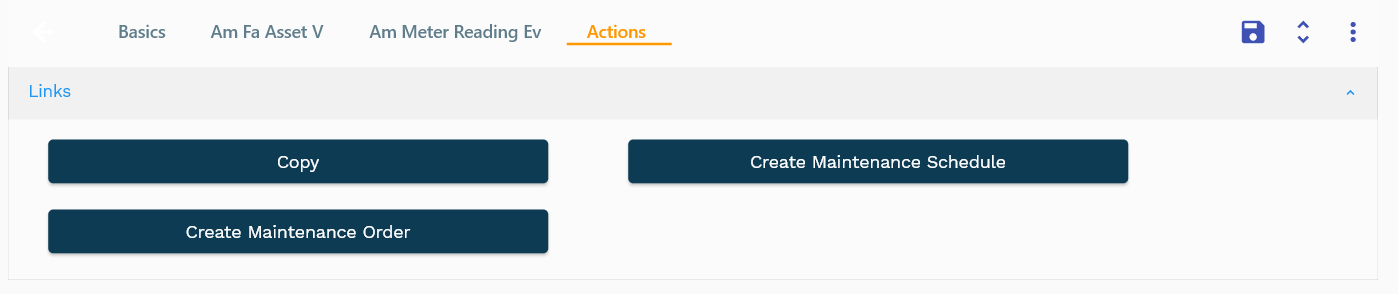
You can create a maintenance schedule in several different ways :
- By using the "Create maintenance schedule" button on the "Asset Instance" screen. The system creates a maintenance schedule for the selected asset instance.
- By using the "Create maintenance schedule" button on the "Asset" view screen. The system creates maintenance schedules for all the instances of the selected asset
- By using the "Create maintenance schedule" button on the "Asset group" screen. If you use this option, the system will create a maintenance schedule for all the asset instances with the same asset group.
- By copying an existing maintenance schedule. If you use this option, the system will copy the selected maintenance schedule details.
- By manually entering all the details of a maintenance schedule.
Schedule Header
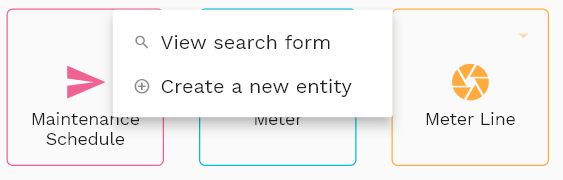
To view/create/update a schedule header, navigate to the "maintenance schedule" search screen from your dashboard/favorite.
Enter the organization/schedule header details or any other criteria in the search form and click on the search button to view an existing schedule header.
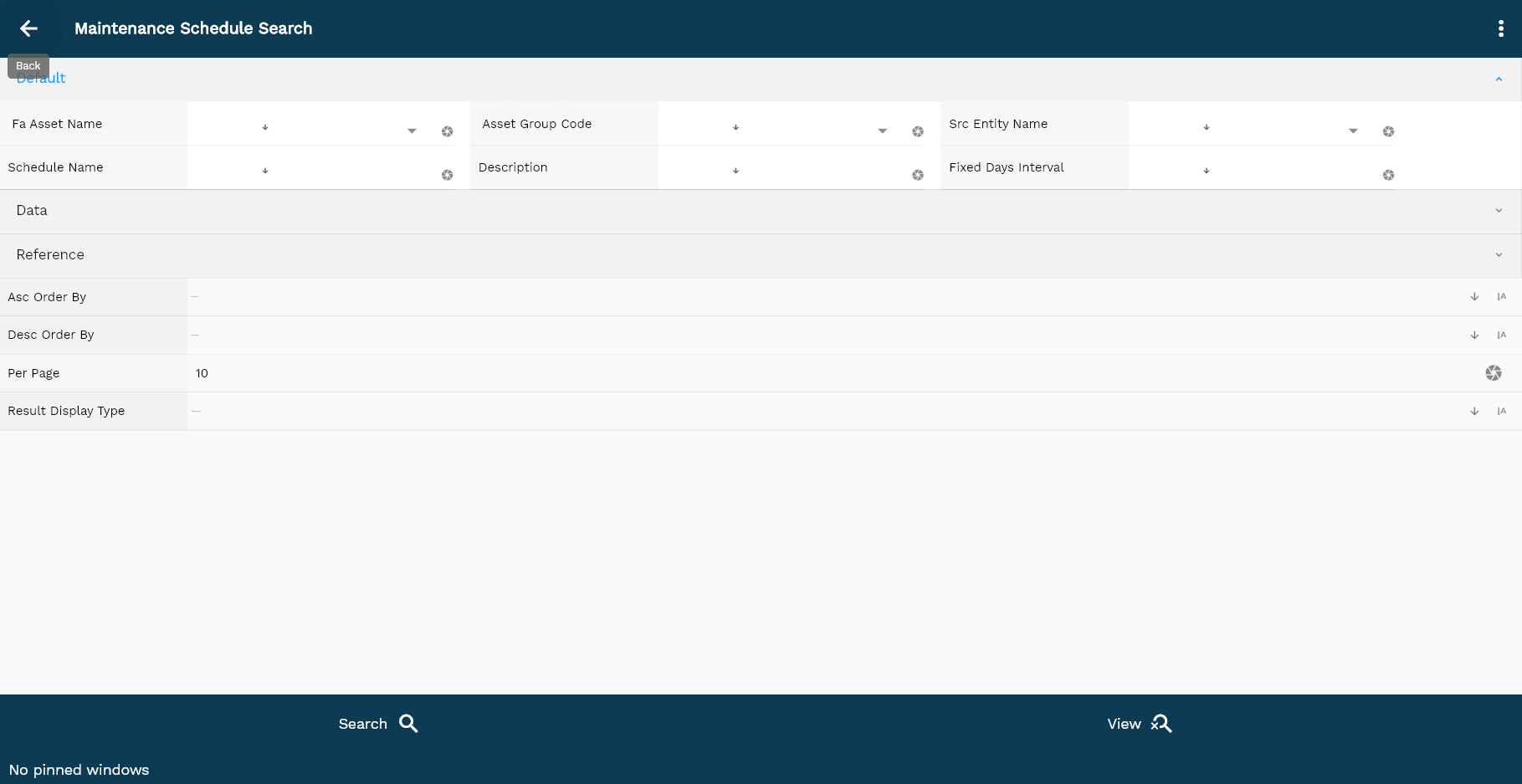
Click on create a new button to create a new schedule header; by manually entering all the information.
Copying an existing schedule header to a new schedule header is always better than manually entering all the data to create a new schedule header. The application lets you update all the details before confirmation; you can configure which fields are view-only after the confirmation.
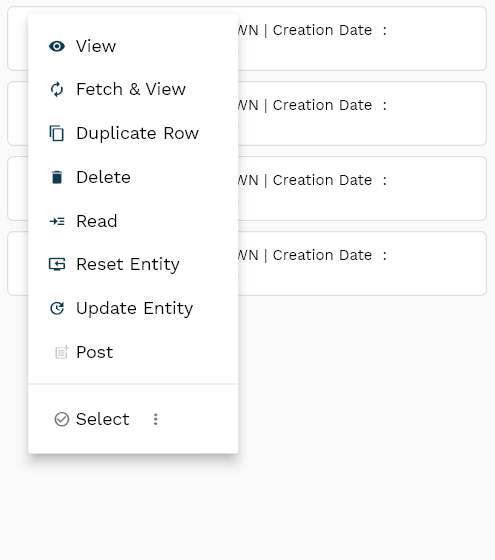
The system will show you all the schedule headers if you don't enter organization/customer details. If your organization configures any mandatory search field, you must enter those fields to search schedule headers.
For the first search of any entity, there is no difference between using the search or view button. The application always fetches data from the server. However, after the first search, if you click the view button, the application will show if any cached result is available on the local device for the same search criteria. If you click the search button, the application will fetch data from the server and take you to the search result screen.
The search result screen looks a bit different on desktop and mobile devices.

To view the search result in a table format, click on the table icon in the bottom left corner.
To open a specific schedule header, click on the menu of that record, and click on view/fetch & view.

You can also click on the expand icon against any item on the search result screen to view the schedule header details such as schedule header name, UOM code, description, etc.
Schedule Name: Schedule name is a mandatory field. Enter a unique meaningful name for the schedule.
For auto-generated schedules, the system enters a schedule name as Schedule for Instance {{Instance Id}}.
Schedule Description: Enter a meaningful description for the schedule. It's not a mandatory field.
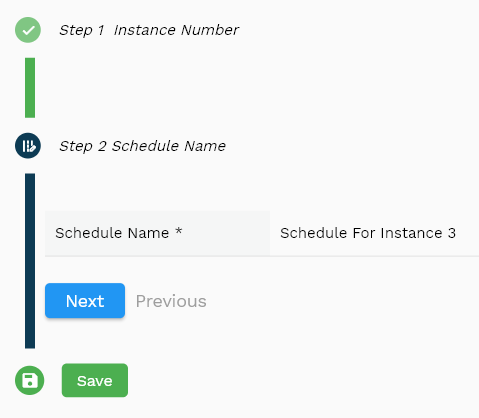
Instance Number: Select the asset instance against which you want to create a schedule. The instance number is a mandatory field, and currently, the system supports only one schedule per instance.
Scroll left, right, up, and down to view all the details. The schedule header line and details are shown in a separate tab. The default configuration shows fields in various functional groups, such as
- Finance
- Entity
- Reference
- Data
- Control
- Etc
You can configure the application to show which fields should be shown under which group. You can also create new groups as per your business requirements.
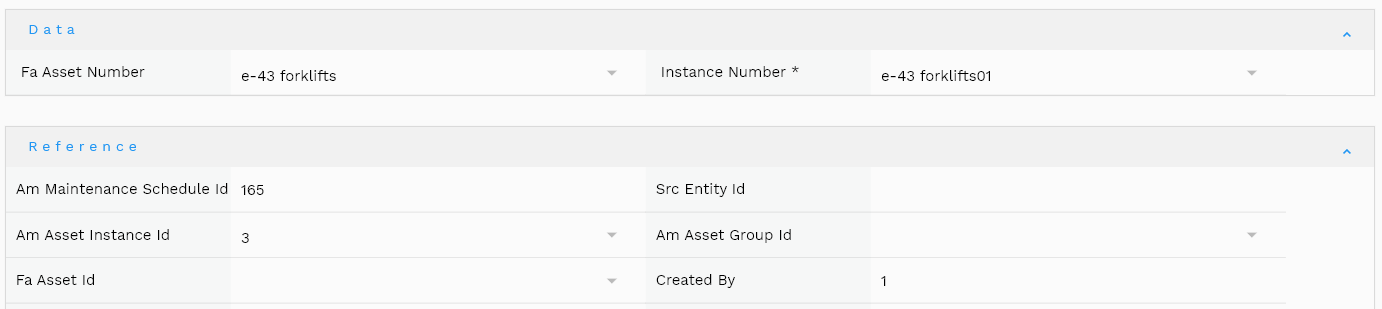
All Fields
| Name | Sequence | Label | InputType | Field Group |
|---|---|---|---|---|
| 10 | vvBuOrg | Bu Org | deferredSelect | ENTITY |
| 10 | vvBuOrgCode | Bu Org Code | deferredSelect | ENTITY |
| 20 | vvCustomerNumber | Customer Number | deferredSelect | DATA |
| 30 | vvCustomerName | Customer Name | deferredSelect | ENTITY |
| 40 | vvCustomerSiteNumber | Customer Site Number | deferredSelect | DATA |
| 50 | vvCustomerSiteName | Customer Site Name | deferredSelect | ENTITY |
| 60 | vvPaymentTerm | Payment Term | deferredSelect | FINANCE |
| 70 | vvPaymentTermDescription | Payment Term Description | InputType.textField | FINANCE |
| 80 | vvShipToAddressName | Ship To Address Name | deferredSelect | ENTITY |
| 90 | vvShipToAddress | Ship To Address | deferredSelect | ENTITY |
| 100 | vvShipToCountry | Ship To Country | deferredSelect | ENTITY |
| 110 | vvShipToPostalCode | Ship To Postal Code | deferredSelect | ENTITY |
| 120 | vvShipToEmail | Ship To Email | deferredSelect | ENTITY |
| 130 | vvShipToPhone | Ship To Phone | deferredSelect | ENTITY |
| 140 | vvBillToAddressName | Bill To Address Name | deferredSelect | PLANNING |
| 150 | vvBillToAddress | Bill To Address | deferredSelect | PLANNING |
| 160 | vvBillToCountry | Bill To Country | deferredSelect | PLANNING |
| 170 | vvBillToPostalCode | Bill To Postal Code | deferredSelect | PLANNING |
| 180 | vvBillToEmail | Bill To Email | deferredSelect | PLANNING |
| 190 | vvBillToPhone | Bill To Phone | deferredSelect | PLANNING |
| 200 | vvHeaderAmount | Header Amount | InputType.textField | FINANCE |
| 210 | vvHeaderTaxAmount | Header Tax Amount | InputType.textField | FINANCE |
| 220 | vvHeaderDiscountAmount | Header Discount Amount | InputType.textField | FINANCE |
| 230 | sdSoHeaderId | Sd So Header Id | InputType.number | REFERENCE |
| 240 | srcEntityName | Src Entity Name | deferredSelect | DEFAULT |
| 250 | srcEntityId | Src Entity Id | InputType.textField | REFERENCE |
| 260 | buOrgId | Bu Org Id | deferredSelect | REFERENCE |
| 270 | documentType | Document Type | InputType.select | CONTROL |
| 280 | soNumber | So Number | InputType.textField | DATA |
| 290 | arCustomerId | Ar Customer Id | deferredSelect | REFERENCE |
| 300 | arCustomerSiteId | Ar Customer Site Id | deferredSelect | REFERENCE |
| 310 | hrEmployeeId | Hr Employee Id | InputType.number | REFERENCE |
| 320 | description | Description | InputType.textField | DEFAULT |
| 330 | shipToId | Ship To Id | deferredSelect | REFERENCE |
| 340 | billToId | Bill To Id | deferredSelect | PLANNING |
| 350 | priceListHeaderId | Price List Header Id | InputType.number | REFERENCE |
| 360 | prePaymentAmount | Pre Payment Amount | InputType.textField | FINANCE |
| 370 | docCurrency | Doc Currency | deferredSelect | FINANCE |
| 380 | paymentTermId | Payment Term Id | deferredSelect | REFERENCE |
| 390 | paymentTermDate | Payment Term Date | InputType.date | DATE |
| 400 | exchangeRateType | Exchange Rate Type | deferredSelect | CONTROL |
| 410 | exchangeRate | Exchange Rate | InputType.textField | FINANCE |
| 420 | orderSourceType | Order Source Type | InputType.select | CONTROL |
| 430 | orderReferenceTable | Order Reference Table | InputType.textField | REFERENCE |
| 440 | orderReferenceId | Order Reference Id | InputType.number | REFERENCE |
| 450 | docStatus | Doc Status | InputType.select | CONTROL |
| 460 | referenceType | Reference Type | InputType.textField | CONTROL |
| 470 | referenceKeyName | Reference Key Name | InputType.textField | REFERENCE |
| 480 | referenceKeyValue | Reference Key Value | InputType.number | REFERENCE |
| 490 | approvalStatus | Approval Status | InputType.select | CONTROL |
| 540 | revEnabledCb | Rev Enabled Cb | InputType.switchField | DEFAULT |
| 550 | revNumber | Rev Number | InputType.number | DATA |
| 560 | glAcProfileHeaderId | Gl Ac Profile Header Id | deferredSelect | REFERENCE |
| 5500 | createdBy | Created By | InputType.textField | REFERENCE |
| 5510 | creationDate | Creation Date | InputType.dateTime | REFERENCE |
| 5520 | lastUpdatedBy | Last Updated By | InputType.textField | REFERENCE |
| 5530 | lastUpdateDate | Last Update Date | InputType.dateTime | REFERENCE |
Schedule Dates
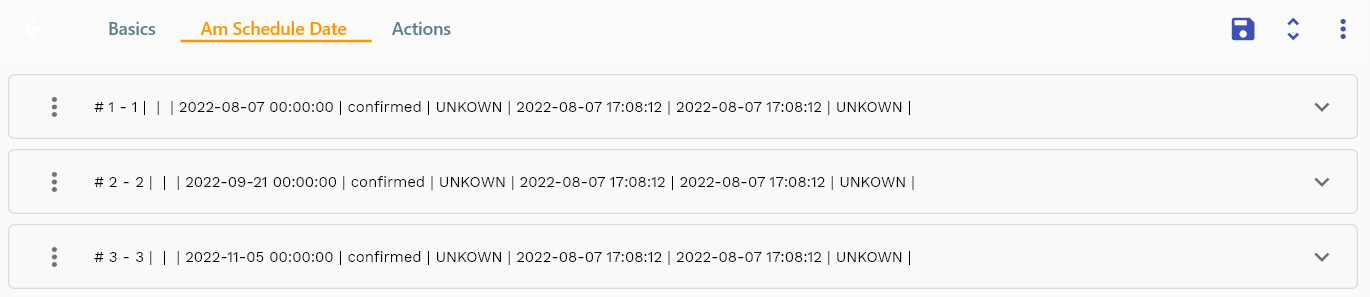
Schedule dates specify the planned start date of a preventive maintenance work order. The system automatically generates/updates the schedule dates. However, the system allows you to create/update/delete schedule dates.
You can add multiple lines(schedule control lines) to each schedule header.
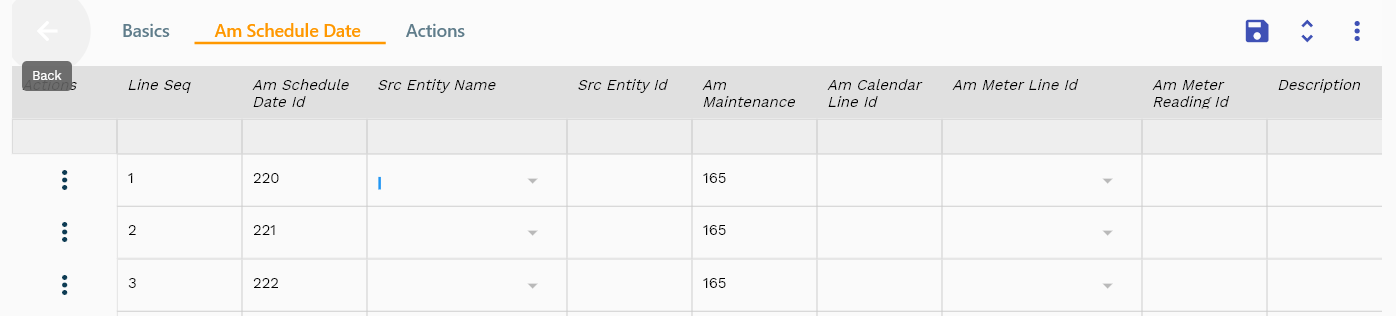
Navigate to the lines tab to view/add/update lines.
Click on the add new entity to add a new line. If a line already exists, click on copy entity to copy all the details.
You can enable/disable fields allowed to be copied in the menu configuration.
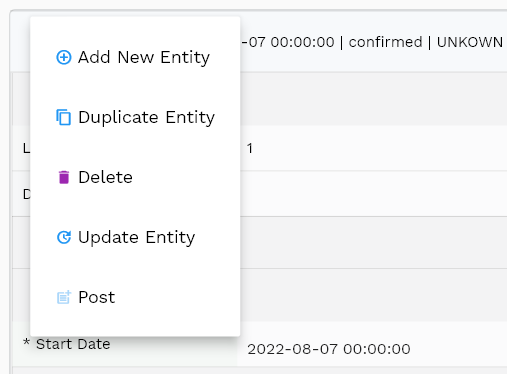
*** Sequence: *** Sequence field defines the Sequence of the schedule control. It's a mandatory field. Enter a number between 1 and 999 to represent the Sequence of the schedule line.
*** Start Date: *** Start date field defines the start date of the scheduled maintenance work order. It's a mandatory field. Enter a date in the format yyyy-mm-dd.
The reference groups show various ids for reference only. You don't need to enter any information in this section. When you save a schedule header for the first time, the system will auto-populate the newly created header id and line ids.

Scroll left, right, up, and down to view all the details. The default configuration shows fields in various functional groups, such as
- Finance
- Entity
- Reference
- Data
- Control
- Etc
Enter all the other fields and click on the save button to save the schedule header. The app will post all the data to the server and show you returned message from the server.

All Fields
| Name | Sequence | Label | InputType | Field Group |
|---|---|---|---|---|
| 10 | vvOrgCode | Org Code | deferredSelect | ENTITY |
| 10 | vvItemNumber | Item Number | deferredSelect | DEFAULT |
| 20 | vvUomCode | Uom Code | deferredSelect | DEFAULT |
| 30 | vvUomDescription | Uom Description | deferredSelect | DEFAULT |
| 40 | vvItemStatus | Item Status | deferredSelect | CONTROL |
| 50 | vvShipToAddressName | Ship To Address Name | deferredSelect | ENTITY |
| 60 | vvShipToAddress | Ship To Address | deferredSelect | ENTITY |
| 70 | vvShipToCountry | Ship To Country | deferredSelect | ENTITY |
| 80 | vvShipToPostalCode | Ship To Postal Code | deferredSelect | ENTITY |
| 90 | vvShipToEmail | Ship To Email | deferredSelect | ENTITY |
| 100 | vvShipToPhone | Ship To Phone | deferredSelect | ENTITY |
| 110 | vvBillToAddressName | Bill To Address Name | deferredSelect | PLANNING |
| 120 | vvBillToAddress | Bill To Address | deferredSelect | PLANNING |
| 130 | vvBillToCountry | Bill To Country | deferredSelect | PLANNING |
| 140 | vvBillToPostalCode | Bill To Postal Code | deferredSelect | PLANNING |
| 150 | vvBillToEmail | Bill To Email | deferredSelect | PLANNING |
| 160 | vvBillToPhone | Bill To Phone | deferredSelect | PLANNING |
| 170 | vvDiscountedLinePrice | Discounted Line Price | InputType.textField | FINANCE |
| 180 | vvTaxCalculationMethod | Tax Calculation Method | deferredSelect | FINANCE |
| 190 | vvTaxPercentage | Tax Percentage | deferredSelect | FINANCE |
| 200 | vvTaxTaxAmount | Tax Tax Amount | InputType.textField | FINANCE |
| 210 | vvDiscountName | Discount Name | deferredSelect | FINANCE |
| 220 | vvDiscountPercentage | Discount Percentage | deferredSelect | FINANCE |
| 230 | vvDiscountAmount | Discount Amount | InputType.textField | FINANCE |
| 240 | vvTotalScheduledQty | Total Scheduled Qty | InputType.textField | DEFAULT |
| 250 | sdSoLineId | Sd So Line Id | InputType.number | REFERENCE |
| 260 | srcEntityName | Src Entity Name | deferredSelect | DEFAULT |
| 270 | srcEntityId | Src Entity Id | InputType.textField | REFERENCE |
| 280 | sdSoHeaderId | Sd So Header Id | InputType.number | REFERENCE |
| 290 | lineNumber | Line Number | InputType.number | DATA |
| 300 | shippingOrgId | Shipping Org Id | deferredSelect | REFERENCE |
| 310 | invItemMasterId | Inv Item Master Id | deferredSelect | REFERENCE |
| 320 | itemDescription | Item Description | deferredSelect | DEFAULT |
| 330 | lineQuantity | Line Quantity | InputType.textField | DATA |
| 340 | priceListHeaderId | Price List Header Id | InputType.number | REFERENCE |
| 350 | priceDate | Price Date | InputType.date | DATE |
| 360 | unitPrice | Unit Price | InputType.textField | FINANCE |
| 370 | linePrice | Line Price | InputType.textField | FINANCE |
| 380 | taxAmount | Tax Amount | InputType.textField | FINANCE |
| 390 | taxCode | Tax Code | deferredSelect | FINANCE |
| 400 | docStatus | Doc Status | InputType.select | CONTROL |
| 410 | docStatus | Doc Status | InputType.select | CONTROL |
| 420 | needByDate | Need By Date | InputType.dateTime | DATE |
| 430 | promiseDate | Promise Date | InputType.date | DATE |
| 440 | scheduleShipDate | Schedule Ship Date | InputType.date | DATE |
| 450 | referenceDocType | Reference Doc Type | InputType.textField | CONTROL |
| 460 | referenceDocNumber | Reference Doc Number | InputType.number | DATA |
| 470 | soDocumentTypeLine | So Document Type Line | deferredSelect | CONTROL |
| 480 | supplySource | Supply Source | InputType.select | DEFAULT |
| 490 | destinationType | Destination Type | InputType.select | CONTROL |
| 500 | lineDescription | Line Description | InputType.textField | DEFAULT |
| 510 | uomCode | Uom Code | deferredSelect | DEFAULT |
| 520 | kitCb | Kit Cb | InputType.switchField | DEFAULT |
| 530 | kitConfiguredCb | Kit Configured Cb | InputType.switchField | DEFAULT |
| 540 | approvalStatus | Approval Status | InputType.select | CONTROL |
| 550 | sysSpdHeaderId | Sys Spd Header Id | InputType.number | REFERENCE |
| 560 | discountCode | Discount Code | deferredSelect | FINANCE |
| 570 | lineDiscountAmount | Line Discount Amount | InputType.textField | FINANCE |
| 620 | shipToId | Ship To Id | deferredSelect | REFERENCE |
| 630 | billToId | Bill To Id | deferredSelect | PLANNING |
| 640 | lineType | Line Type | InputType.select | CONTROL |
| 5580 | createdBy | Created By | InputType.textField | REFERENCE |
| 5590 | creationDate | Creation Date | InputType.dateTime | REFERENCE |
| 5600 | lastUpdatedBy | Last Updated By | InputType.textField | REFERENCE |
| 5610 | lastUpdateDate | Last Update Date | InputType.dateTime | REFERENCE |