Knowledge Base
This documentation is incomplete.
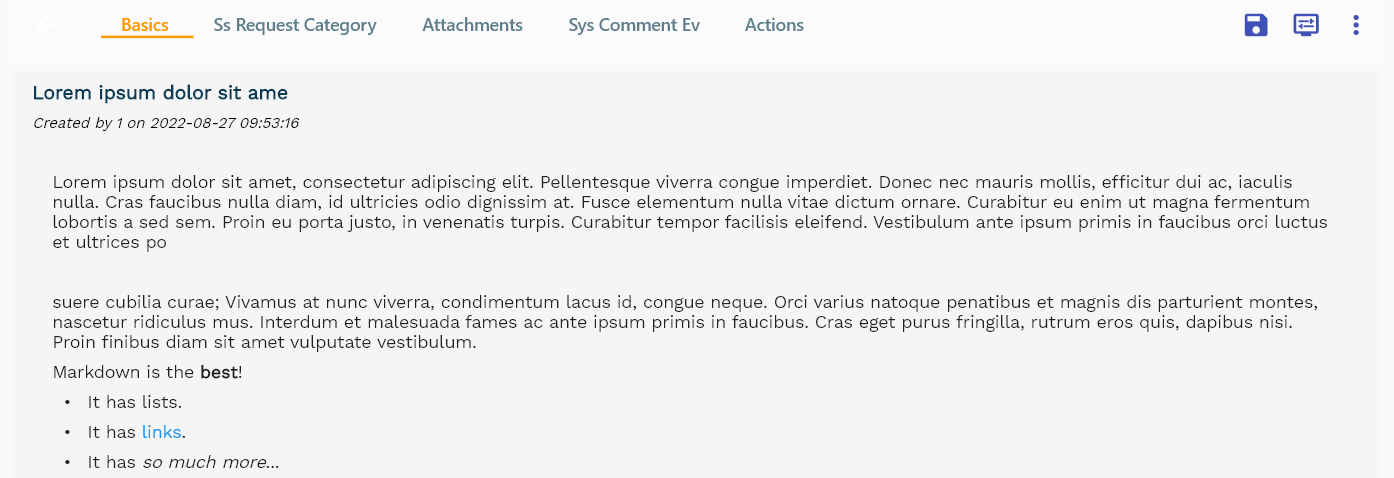
A knowledge base article is an information about an organization's products and processes created by super users to help business users in their daily operations. You can add images, video URLs, infographics, and animations to the article.
Knowledge base article types include known issues and workarounds, month-end processes, cycle count/physical inventory documents, informational articles, how-tos, troubleshooting guides, and FAQs.
Knowledge base articles can be read using the knowledge base catalog or manually searching a specific article using the search screen.
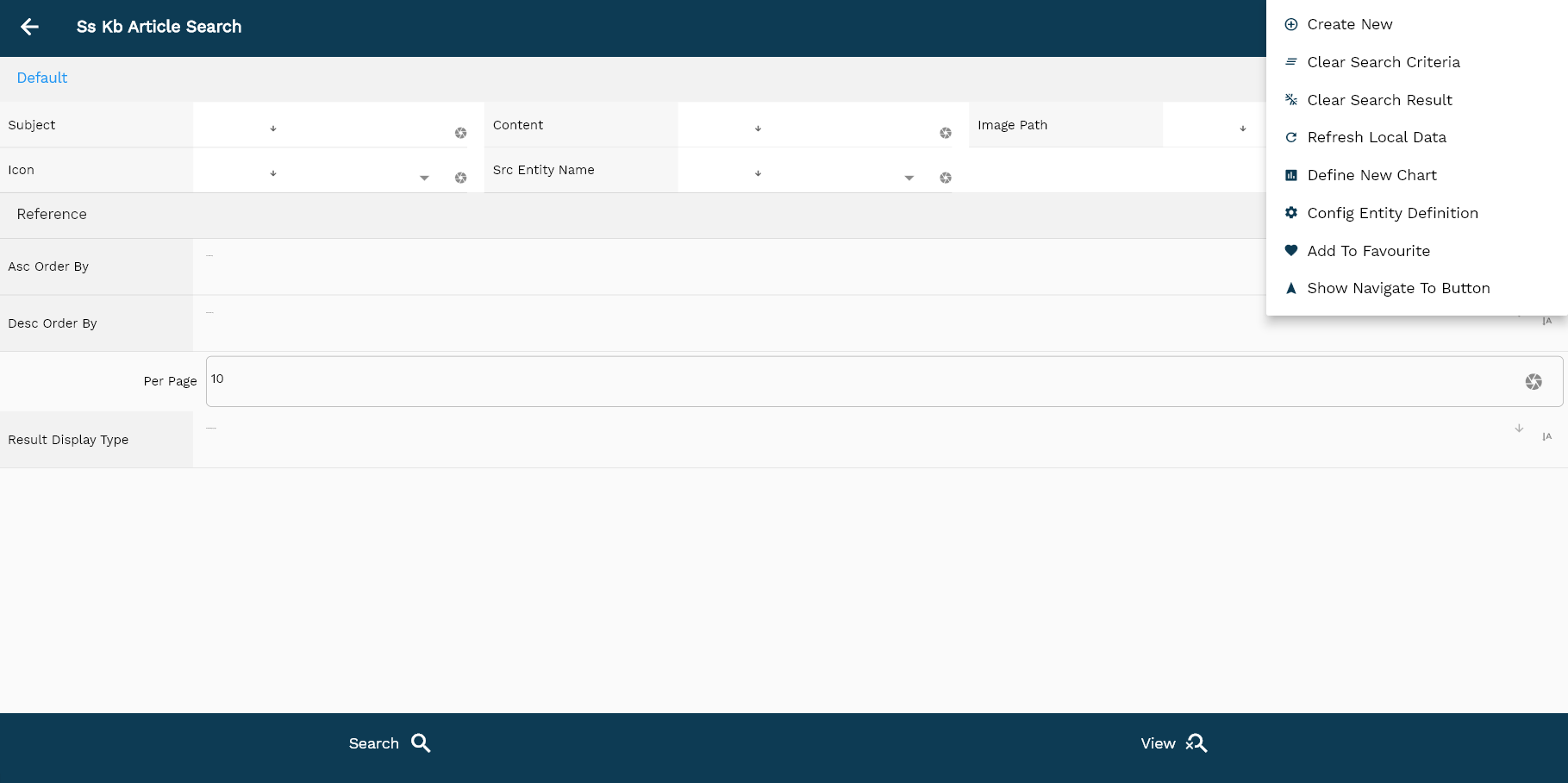
"Knowledge base" articles can be accessed in many different ways.
The easiest option is to use a knowledge base catalog. The knowledge base tab (page) shows three separate sections.
knowledge base category browser:
Shows navigation panel to select a specific knowledge base category. Click on any category to view all the knowledge bases associated with the category. All the knowledge bases are shown in the right panel (section 3)Latest knowledge base articles: Click on any article description to read the complete article. You can show your company policies related to knowledge bases in this section.
knowledge base articles:
This section shows all the available knowledge bases. When you click on any specific category (in section 1), the system displays only knowledge bases associated with the particular category in this section.
Navigate to the tabs screen to configure the knowledge base category tab as per your business needs.
You can also read a knowledge base like any other document by navigating the search screen and searching for an article.
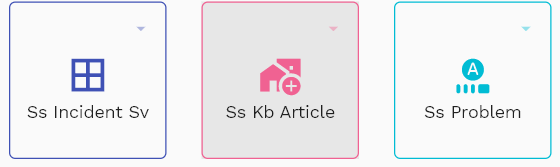
To view the details of a knowledge base, click on the "read more" button next to a knowledge base. The system will take you to the detailed page of the knowledge base.
In the summary screen, the system shows only an icon/image of the knowledge base and the first few characters of the Description. The screen auto-adjusts all the contents depending on the device size and type.
The default configuration shows four tabs on the detailed screen of a knowledge base.
Basic tab
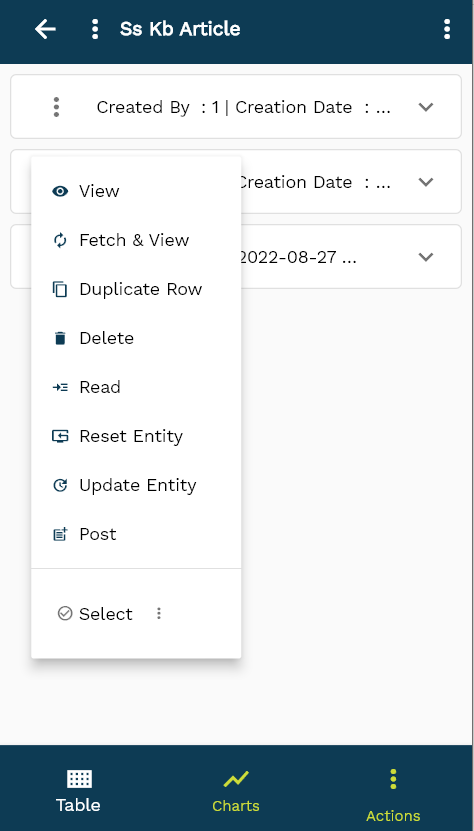
The basic tab shows the knowledge base's full Description with associated images and icons.
You can write the contents of the knowledge base in simple plain text or in markdown language. The application does not support any other format.
If you have the authority and are required to maintain the knowledge base, then you can click on the detailed screen icon (bottom right corner) to view the knowledge base details in a form.
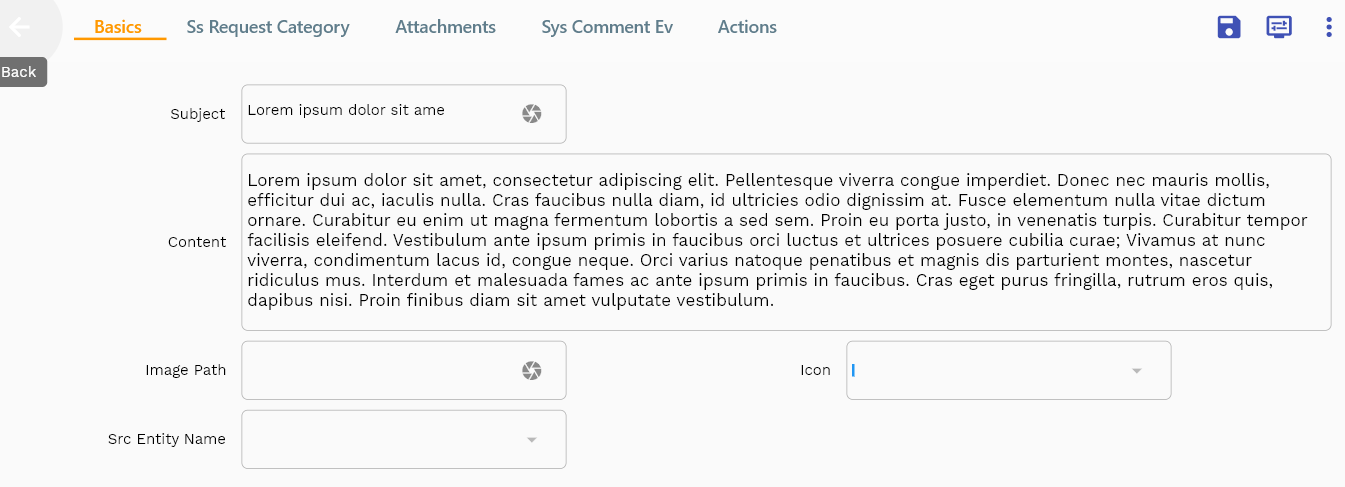
Click on the create a new button to create a knowledge base article.
Content Content is a mandatory field to create a knowledge base article. Write the main content of the article in this section. Use markdown to show formatted text, images, and video links. Etc.
Subject The subject is not a mandatory field. However, if you enter a subject, the system will show the same to users on summary pages. If you don't enter any subject, the system will use the first few words as subjects.
Click on the save button to save your changes.
If a knowledge base article is successfully created, the system will show a message with all the details of the newly created knowledge base article, including the subject base id.
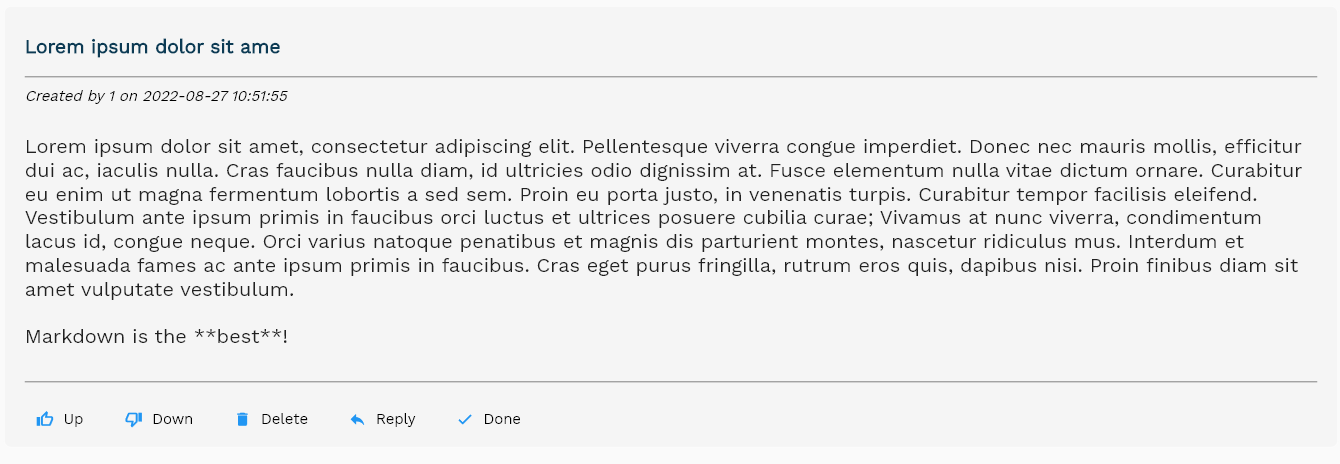
All Fields
| Name | Sequence | Label | InputType | Field Group |
|---|---|---|---|---|
| 10 | ssKbArticletId | Ss Kb Articlet Id | text | REFERENCE |
| 10 | subject | Subject | largeText | DEFAULT |
| 20 | content | Content | textArea | DEFAULT |
| 30 | imagePath | Image Path | textField | DEFAULT |
| 40 | parentSsKbArticletId | Parent Ss Kb Articlet Id | text | REFERENCE |
| 50 | ssRequestCategoryId | Ss Request Category Id | text | REFERENCE |
| 60 | icon | Icon | deferredSelect | DEFAULT |
| 110 | srcEntityName | Src Entity Name | defferedSelect | DEFAULT |
| 120 | srcEntityId | Src Entity Id | text | REFERENCE |
| 5070 | createdBy | Created By | text | REFERENCE |
| 5080 | creationDate | Creation Date | text | REFERENCE |
| 5100 | lastUpdateDate | Last Update Date | text | REFERENCE |
| 10090 | lastUpdatedBy | Last Updated By | text | REFERENCE |
Comments tab

The comments section shows all the existing comments created against the knowledge base. You can create a new knowledge base and take the actions below in your comments.
- Update own comment
- Delete your own comment
- Vote against any comment
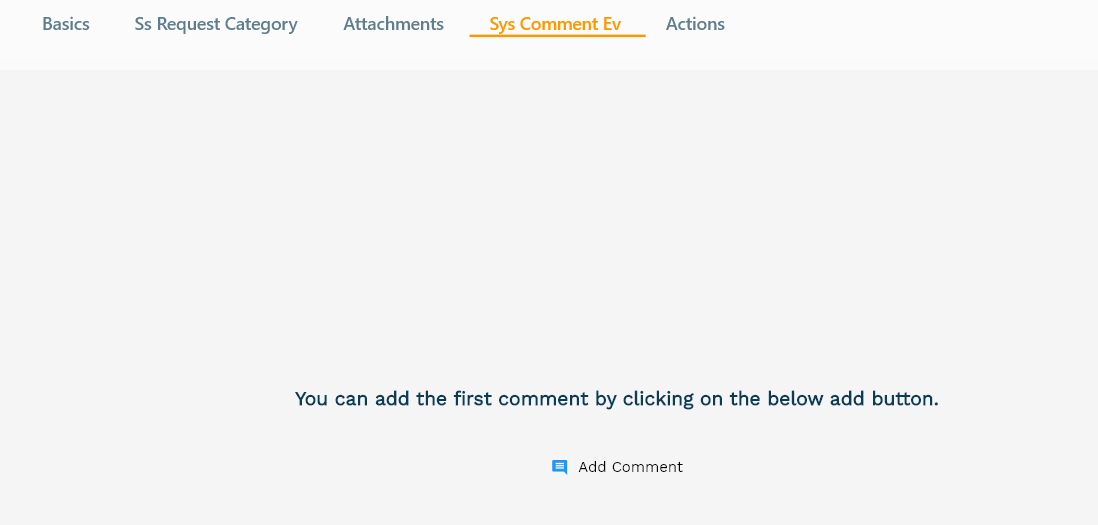
Attachment tab
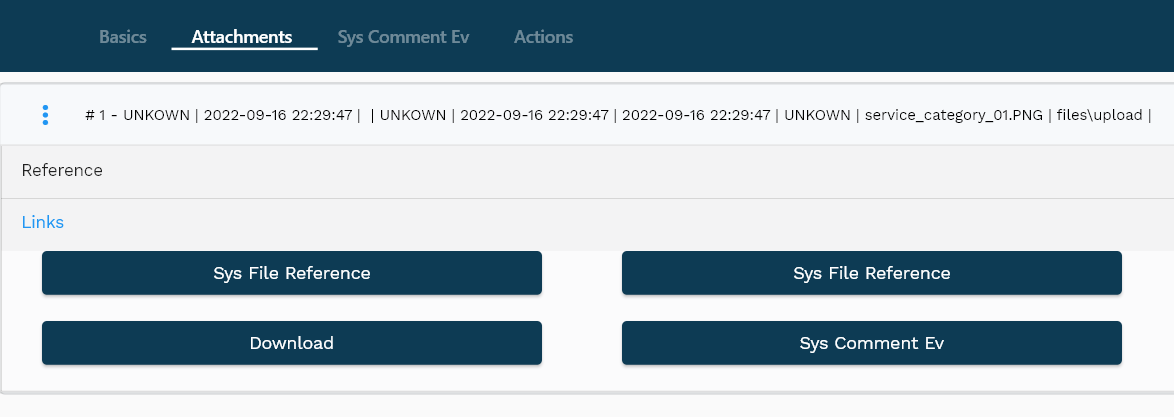
The attachment tab shows all the files attached to the knowledge base article. You can attach all the related knowledge base files on this tab. The users can download these files and review them before/after requesting a knowledge base.
You can click the download button against a file to download the attachment to your local device. On desktop devices (Windows, Mac, and Linux), the application will download the file and show you an option to open it from the source. In mobile devices, the application stores the file on local storage and tries to open it directly.