POS Order
This documentation is incomplete.
A POS order is a document created by a seller against a customer confirming the sale of goods or services involved in a given transaction. A POS order can be created.
- By a customer at a self-checkout counter
- By an employee working on a POS terminal
A POS order consists of
- Header: Contains the basic information about the order, such as a terminal number, customer name, date, time, etc.
- Line: Contains the order's details, such as Product, quantity, price, discount, etc.
POS orders are always created with reference to a POS terminal.
Header
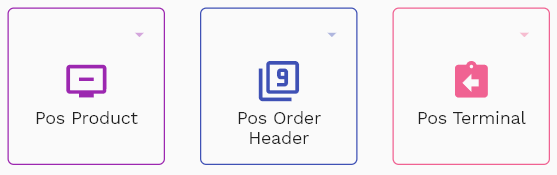
A POS order header contains the necessary information for the items sold on a POS terminal.
Usually, you don't need to create a POS order manually. The system will create a POS order when you complete a sale on a POS terminal. The steps mentioned below are only necessary if you want to create/update a POS order manually.
To create a POS order, you need to enter terminal information. Customer details are not mandatory for POS orders. However, you can enter the customer and other details for reporting purposes.
When converting a POS order to an inventory transaction, the system copies all the header level information to the inventory transaction document.
To view/create/update a POS order, navigate to the "POS order" search screen from your dashboard/favorite.
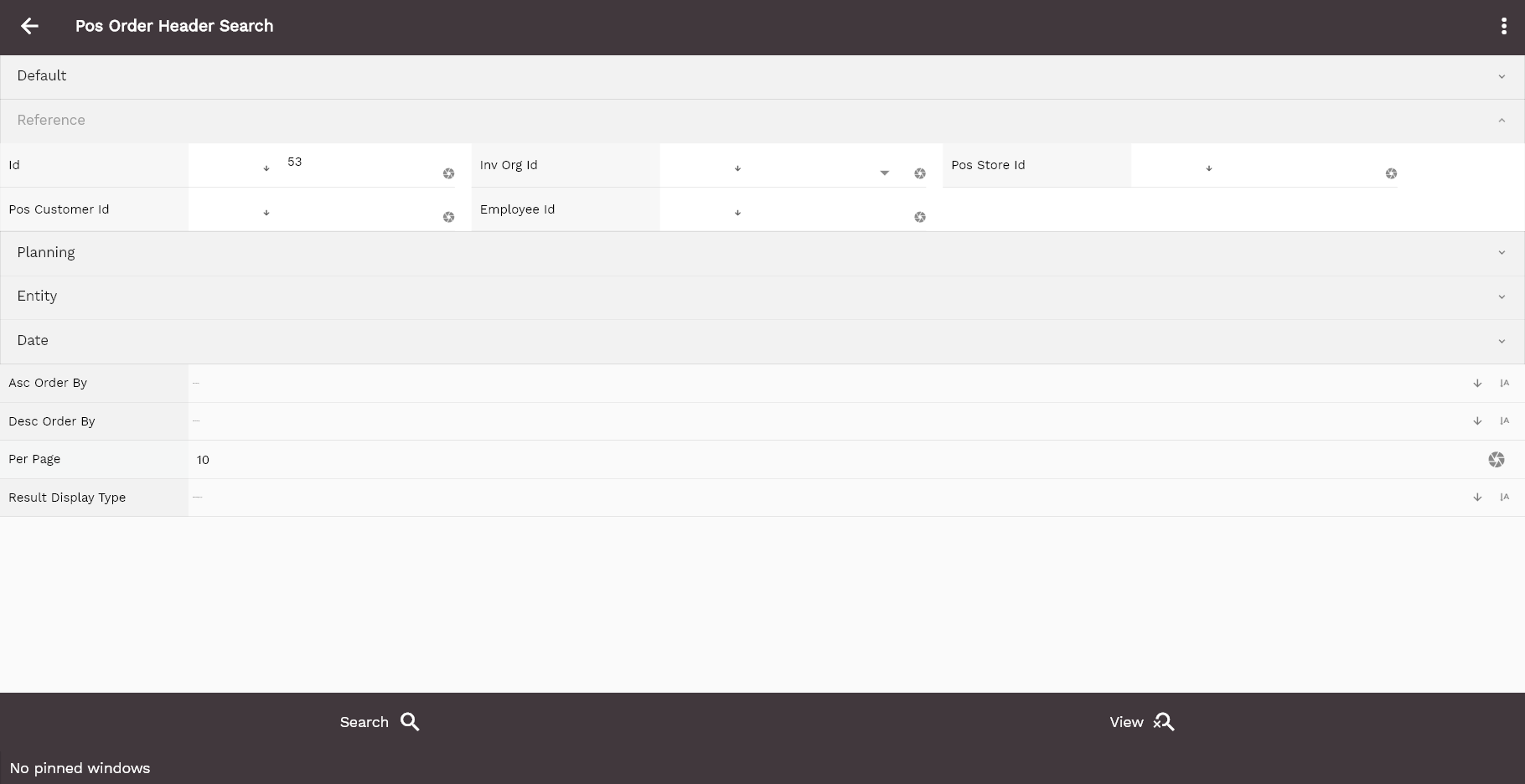
Enter the organization/POS order details or any other criteria in the search form and click on the search button to view an existing POS order.
Click on create a new button to create a new POS order; by manually entering all the information, Copy an existing POS order to a new POS order is always better than manually entering all the data to create a new POS order. The application lets you update all the details before confirmation; you can configure which fields are view-only after the confirmation.

The system will show you all the POS orders if you don't enter organization/customer details. If your organization configures any mandatory field for search, then you must enter those fields to search POS orders.
The application will fetch all the server data and take you to the search result screen. The search result screen looks a bit different on desktop and mobile devices.
To view the search result in a table format, click on the table icon available in the bottom left corner.
To open a specific POS order, click on the menu of that record, and click on view/fetch & view.
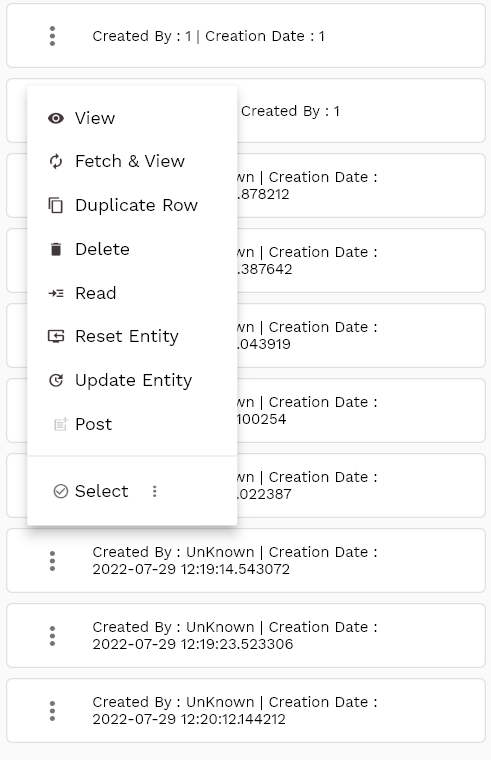
You can also click on the expand icon against any item on the search result screen to view the POS order header details such as POS order number, terminal number, customer info, etc.
POS Terminal Id: Select a POS terminal from the available list. The system shows only those terminals to which you have access. The system will default all the other fields based on the chosen terminal. You can either select the terminal from the list or enter the terminal code.
The terminal is a mandatory field and can't be changed after the document is saved. If you change the terminal, the system will remove the values from all the other fields.
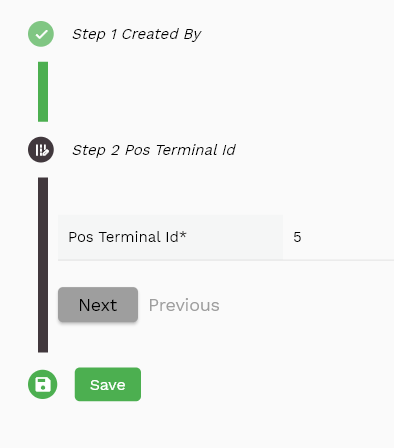
Select a customer name from the drop-down list.Customer Name: Customer name is not a mandatory field in the header. The system defaults customer phone, email, etc., from the customer name. You can also manually enter/update the customer's phone, email, etc.
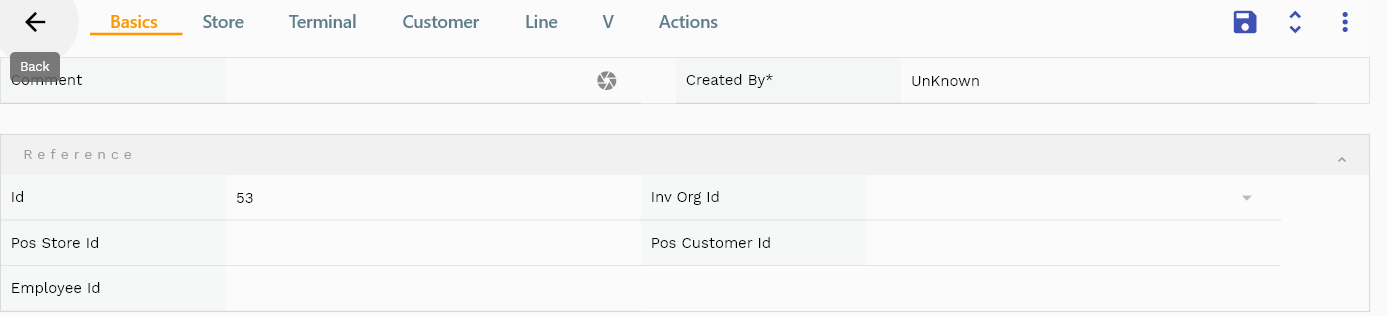
Scroll left, right, up, and down to view all the details. The POS order line and details are shown in a separate tab. The default configuration shows fields in various functional groups, such as
- Finance
- Entity
- Reference
- Data
- Control
- Etc
You can configure the application to show which fields should be shown under which group. You can also create new groups as per your business requirements.

All Fields
| Name | Sequence | Label | InputType | Field Group |
|---|---|---|---|---|
| 10 | vvBuOrg | Bu Org | deferredSelect | ENTITY |
| 10 | vvBuOrgCode | Bu Org Code | deferredSelect | ENTITY |
| 20 | vvCustomerNumber | Customer Number | deferredSelect | DATA |
| 30 | vvCustomerName | Customer Name | deferredSelect | ENTITY |
| 40 | vvCustomerSiteNumber | Customer Site Number | deferredSelect | DATA |
| 50 | vvCustomerSiteName | Customer Site Name | deferredSelect | ENTITY |
| 60 | vvPaymentTerm | Payment Term | deferredSelect | FINANCE |
| 70 | vvPaymentTermDescription | Payment Term Description | InputType.textField | FINANCE |
| 80 | vvShipToAddressName | Ship To Address Name | deferredSelect | ENTITY |
| 90 | vvShipToAddress | Ship To Address | deferredSelect | ENTITY |
| 100 | vvShipToCountry | Ship To Country | deferredSelect | ENTITY |
| 110 | vvShipToPostalCode | Ship To Postal Code | deferredSelect | ENTITY |
| 120 | vvShipToEmail | Ship To Email | deferredSelect | ENTITY |
| 130 | vvShipToPhone | Ship To Phone | deferredSelect | ENTITY |
| 140 | vvBillToAddressName | Bill To Address Name | deferredSelect | PLANNING |
| 150 | vvBillToAddress | Bill To Address | deferredSelect | PLANNING |
| 160 | vvBillToCountry | Bill To Country | deferredSelect | PLANNING |
| 170 | vvBillToPostalCode | Bill To Postal Code | deferredSelect | PLANNING |
| 180 | vvBillToEmail | Bill To Email | deferredSelect | PLANNING |
| 190 | vvBillToPhone | Bill To Phone | deferredSelect | PLANNING |
| 200 | vvHeaderAmount | Header Amount | InputType.textField | FINANCE |
| 210 | vvHeaderTaxAmount | Header Tax Amount | InputType.textField | FINANCE |
| 220 | vvHeaderDiscountAmount | Header Discount Amount | InputType.textField | FINANCE |
| 230 | sdSoHeaderId | Sd So Header Id | InputType.number | REFERENCE |
| 240 | srcEntityName | Src Entity Name | deferredSelect | DEFAULT |
| 250 | srcEntityId | Src Entity Id | InputType.textField | REFERENCE |
| 260 | buOrgId | Bu Org Id | deferredSelect | REFERENCE |
| 270 | documentType | Document Type | InputType.select | CONTROL |
| 280 | soNumber | So Number | InputType.textField | DATA |
| 290 | arCustomerId | Ar Customer Id | deferredSelect | REFERENCE |
| 300 | arCustomerSiteId | Ar Customer Site Id | deferredSelect | REFERENCE |
| 310 | hrEmployeeId | Hr Employee Id | InputType.number | REFERENCE |
| 320 | description | Description | InputType.textField | DEFAULT |
| 330 | shipToId | Ship To Id | deferredSelect | REFERENCE |
| 340 | billToId | Bill To Id | deferredSelect | PLANNING |
| 350 | priceListHeaderId | Price List Header Id | InputType.number | REFERENCE |
| 360 | prePaymentAmount | Pre Payment Amount | InputType.textField | FINANCE |
| 370 | docCurrency | Doc Currency | deferredSelect | FINANCE |
| 380 | paymentTermId | Payment Term Id | deferredSelect | REFERENCE |
| 390 | paymentTermDate | Payment Term Date | InputType.date | DATE |
| 400 | exchangeRateType | Exchange Rate Type | deferredSelect | CONTROL |
| 410 | exchangeRate | Exchange Rate | InputType.textField | FINANCE |
| 420 | orderSourceType | Order Source Type | InputType.select | CONTROL |
| 430 | orderReferenceTable | Order Reference Table | InputType.textField | REFERENCE |
| 440 | orderReferenceId | Order Reference Id | InputType.number | REFERENCE |
| 450 | docStatus | Doc Status | InputType.select | CONTROL |
| 460 | referenceType | Reference Type | InputType.textField | CONTROL |
| 470 | referenceKeyName | Reference Key Name | InputType.textField | REFERENCE |
| 480 | referenceKeyValue | Reference Key Value | InputType.number | REFERENCE |
| 490 | approvalStatus | Approval Status | InputType.select | CONTROL |
| 540 | revEnabledCb | Rev Enabled Cb | InputType.switchField | DEFAULT |
| 550 | revNumber | Rev Number | InputType.number | DATA |
| 560 | glAcProfileHeaderId | Gl Ac Profile Header Id | deferredSelect | REFERENCE |
| 5500 | createdBy | Created By | InputType.textField | REFERENCE |
| 5510 | creationDate | Creation Date | InputType.dateTime | REFERENCE |
| 5520 | lastUpdatedBy | Last Updated By | InputType.textField | REFERENCE |
| 5530 | lastUpdateDate | Last Update Date | InputType.dateTime | REFERENCE |
Lines
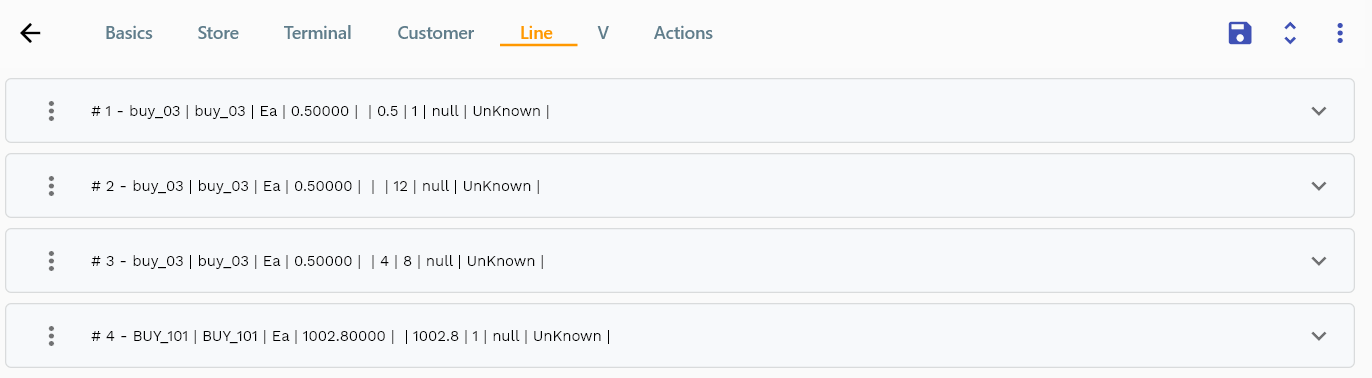
When you confirm a customer order, the system will create a line for each item in the order. The line will contain the item number, description, quantity, and unit price. All the values default from the POS screen; thus, you don't need to manually enter them. However, the system allows you to update system defaulted values(price, discount) as well as enter new lines manually.
You can add multiple lines to each POS order header.
Navigate to the lines tab to view/add/update lines.
Click on the add new entity to add a new line. If a line already exists, click on copy entity to copy all the details.
You can enable/disable fields allowed to be copied in the menu configuration.
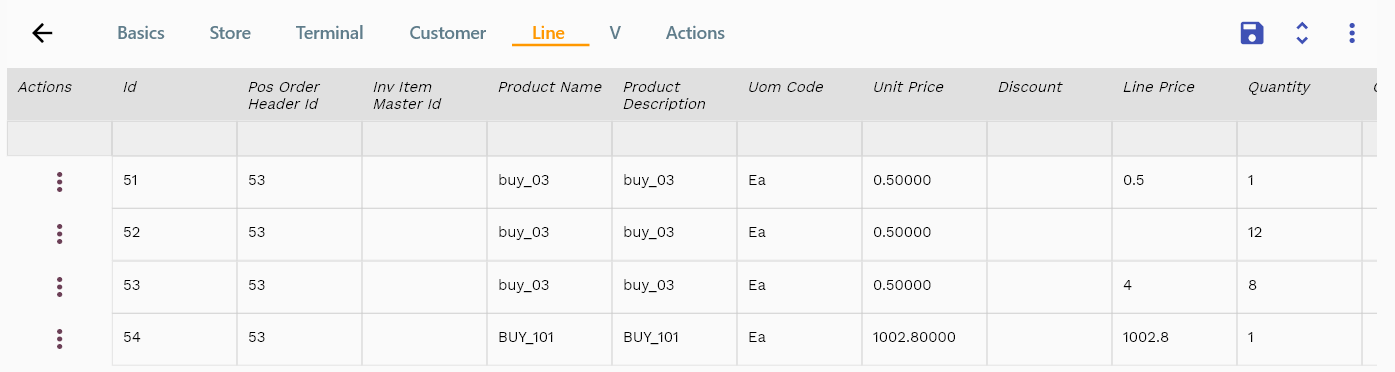
*** Product:*** Product is a mandatory field. Enter/select the Product you want to add to the order line. You can search for the Product by entering the product number, description, or both. If you don't find the Product, you can manually enter any product description and price.
Line Quantity: Line quantity is a mandatory field. Enter a numeric value for the line quantity.
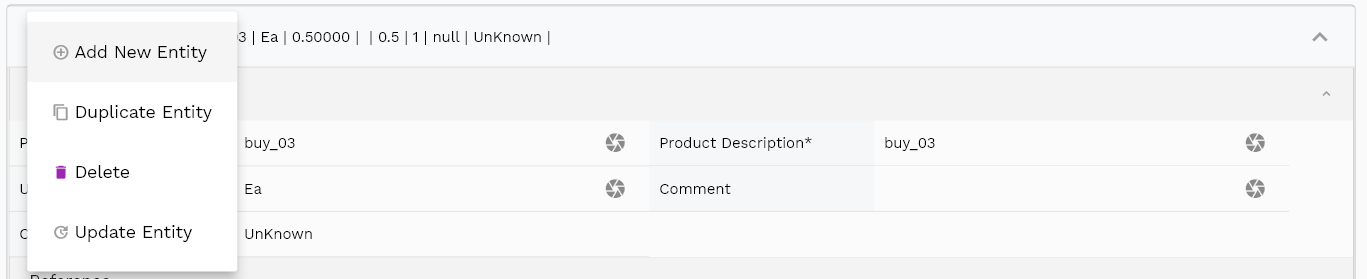
Unit Price: Enter the unit price for the Product. The system defaults the unit price from the Product. However, you can change the unit price to any value.
Line Price: System calculates the line price by multiplying the line quantity and unit price. However, you can change the line price to any value.
The reference groups show various ids for reference only. You don't need to enter any information in this section. When you save a POS order for the first time, the system will auto-populate the newly created header id and line ids.

Scroll left, right, up, and down to view all the details. The customer line and details are shown in a separate tab. The default configuration shows fields in various functional groups, such as
- Finance
- Entity
- Reference
- Data
- Control
- Etc
Enter all the other fields and click on the save button to save the POS order. The app will post all the data in the local database and will show the messages returned from the database.

All Fields
| Name | Sequence | Label | InputType | Field Group |
|---|---|---|---|---|
| 10 | vvOrgCode | Org Code | deferredSelect | ENTITY |
| 10 | vvItemNumber | Item Number | deferredSelect | DEFAULT |
| 20 | vvUomCode | Uom Code | deferredSelect | DEFAULT |
| 30 | vvUomDescription | Uom Description | deferredSelect | DEFAULT |
| 40 | vvItemStatus | Item Status | deferredSelect | CONTROL |
| 50 | vvShipToAddressName | Ship To Address Name | deferredSelect | ENTITY |
| 60 | vvShipToAddress | Ship To Address | deferredSelect | ENTITY |
| 70 | vvShipToCountry | Ship To Country | deferredSelect | ENTITY |
| 80 | vvShipToPostalCode | Ship To Postal Code | deferredSelect | ENTITY |
| 90 | vvShipToEmail | Ship To Email | deferredSelect | ENTITY |
| 100 | vvShipToPhone | Ship To Phone | deferredSelect | ENTITY |
| 110 | vvBillToAddressName | Bill To Address Name | deferredSelect | PLANNING |
| 120 | vvBillToAddress | Bill To Address | deferredSelect | PLANNING |
| 130 | vvBillToCountry | Bill To Country | deferredSelect | PLANNING |
| 140 | vvBillToPostalCode | Bill To Postal Code | deferredSelect | PLANNING |
| 150 | vvBillToEmail | Bill To Email | deferredSelect | PLANNING |
| 160 | vvBillToPhone | Bill To Phone | deferredSelect | PLANNING |
| 170 | vvDiscountedLinePrice | Discounted Line Price | InputType.textField | FINANCE |
| 180 | vvTaxCalculationMethod | Tax Calculation Method | deferredSelect | FINANCE |
| 190 | vvTaxPercentage | Tax Percentage | deferredSelect | FINANCE |
| 200 | vvTaxTaxAmount | Tax Tax Amount | InputType.textField | FINANCE |
| 210 | vvDiscountName | Discount Name | deferredSelect | FINANCE |
| 220 | vvDiscountPercentage | Discount Percentage | deferredSelect | FINANCE |
| 230 | vvDiscountAmount | Discount Amount | InputType.textField | FINANCE |
| 240 | vvTotalScheduledQty | Total Scheduled Qty | InputType.textField | DEFAULT |
| 250 | sdSoLineId | Sd So Line Id | InputType.number | REFERENCE |
| 260 | srcEntityName | Src Entity Name | deferredSelect | DEFAULT |
| 270 | srcEntityId | Src Entity Id | InputType.textField | REFERENCE |
| 280 | sdSoHeaderId | Sd So Header Id | InputType.number | REFERENCE |
| 290 | lineNumber | Line Number | InputType.number | DATA |
| 300 | shippingOrgId | Shipping Org Id | deferredSelect | REFERENCE |
| 310 | invItemMasterId | Inv Item Master Id | deferredSelect | REFERENCE |
| 320 | itemDescription | Item Description | deferredSelect | DEFAULT |
| 330 | lineQuantity | Line Quantity | InputType.textField | DATA |
| 340 | priceListHeaderId | Price List Header Id | InputType.number | REFERENCE |
| 350 | priceDate | Price Date | InputType.date | DATE |
| 360 | unitPrice | Unit Price | InputType.textField | FINANCE |
| 370 | linePrice | Line Price | InputType.textField | FINANCE |
| 380 | taxAmount | Tax Amount | InputType.textField | FINANCE |
| 390 | taxCode | Tax Code | deferredSelect | FINANCE |
| 400 | docStatus | Doc Status | InputType.select | CONTROL |
| 410 | docStatus | Doc Status | InputType.select | CONTROL |
| 420 | needByDate | Need By Date | InputType.dateTime | DATE |
| 430 | promiseDate | Promise Date | InputType.date | DATE |
| 440 | scheduleShipDate | Schedule Ship Date | InputType.date | DATE |
| 450 | referenceDocType | Reference Doc Type | InputType.textField | CONTROL |
| 460 | referenceDocNumber | Reference Doc Number | InputType.number | DATA |
| 470 | soDocumentTypeLine | So Document Type Line | deferredSelect | CONTROL |
| 480 | supplySource | Supply Source | InputType.select | DEFAULT |
| 490 | destinationType | Destination Type | InputType.select | CONTROL |
| 500 | lineDescription | Line Description | InputType.textField | DEFAULT |
| 510 | uomCode | Uom Code | deferredSelect | DEFAULT |
| 520 | kitCb | Kit Cb | InputType.switchField | DEFAULT |
| 530 | kitConfiguredCb | Kit Configured Cb | InputType.switchField | DEFAULT |
| 540 | approvalStatus | Approval Status | InputType.select | CONTROL |
| 550 | sysSpdHeaderId | Sys Spd Header Id | InputType.number | REFERENCE |
| 560 | discountCode | Discount Code | deferredSelect | FINANCE |
| 570 | lineDiscountAmount | Line Discount Amount | InputType.textField | FINANCE |
| 620 | shipToId | Ship To Id | deferredSelect | REFERENCE |
| 630 | billToId | Bill To Id | deferredSelect | PLANNING |
| 640 | lineType | Line Type | InputType.select | CONTROL |
| 5580 | createdBy | Created By | InputType.textField | REFERENCE |
| 5590 | creationDate | Creation Date | InputType.dateTime | REFERENCE |
| 5600 | lastUpdatedBy | Last Updated By | InputType.textField | REFERENCE |
| 5610 | lastUpdateDate | Last Update Date | InputType.dateTime | REFERENCE |
Accounting
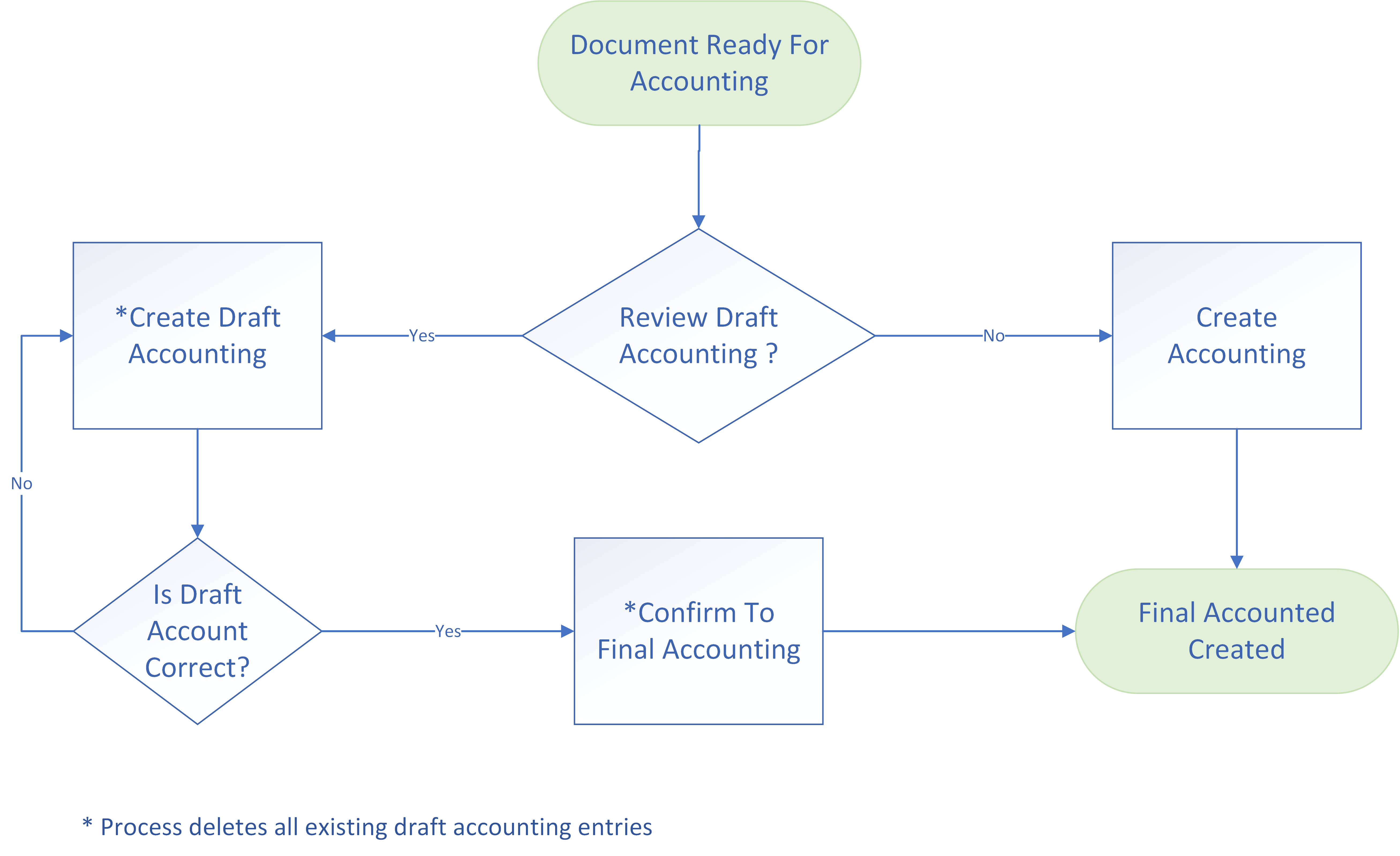
The accounting process in inoERP is quite flexible, and you can configure the system to generate the accounting details for any business process.(Refer to Journals for more details)
A POS can be configured to generate the accounting details as per your business requirement. The standard accounting process is as follows:
Dr Cash
Cr Revenue
The inventory transaction created against a POS order creates the below accounting entries:
Dr COGS
Cr Inventory